1. Log in to your cPanel Account
2. Navigate to SSL/TLS Section
- Scroll to the "Security" section.
- Click SSL/TLS
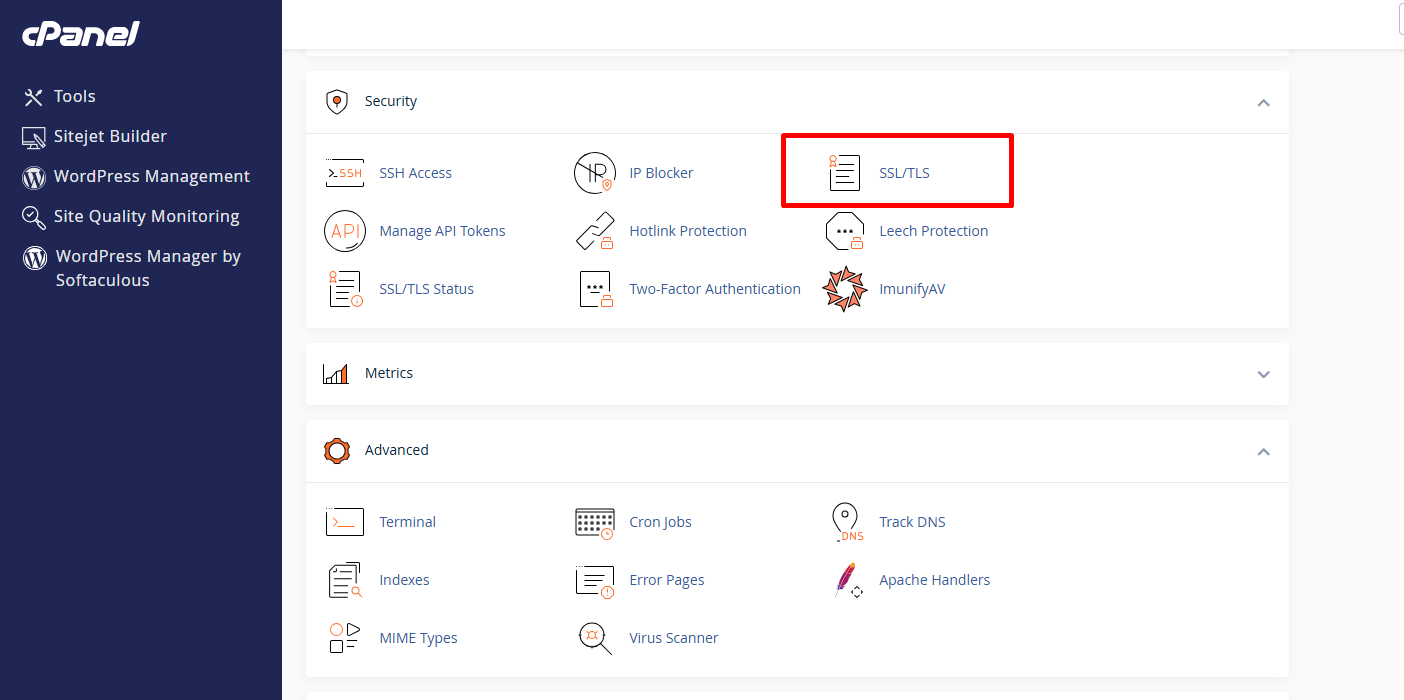
3. Click on “Generate, view, or delete SSL certificate signing requests.”
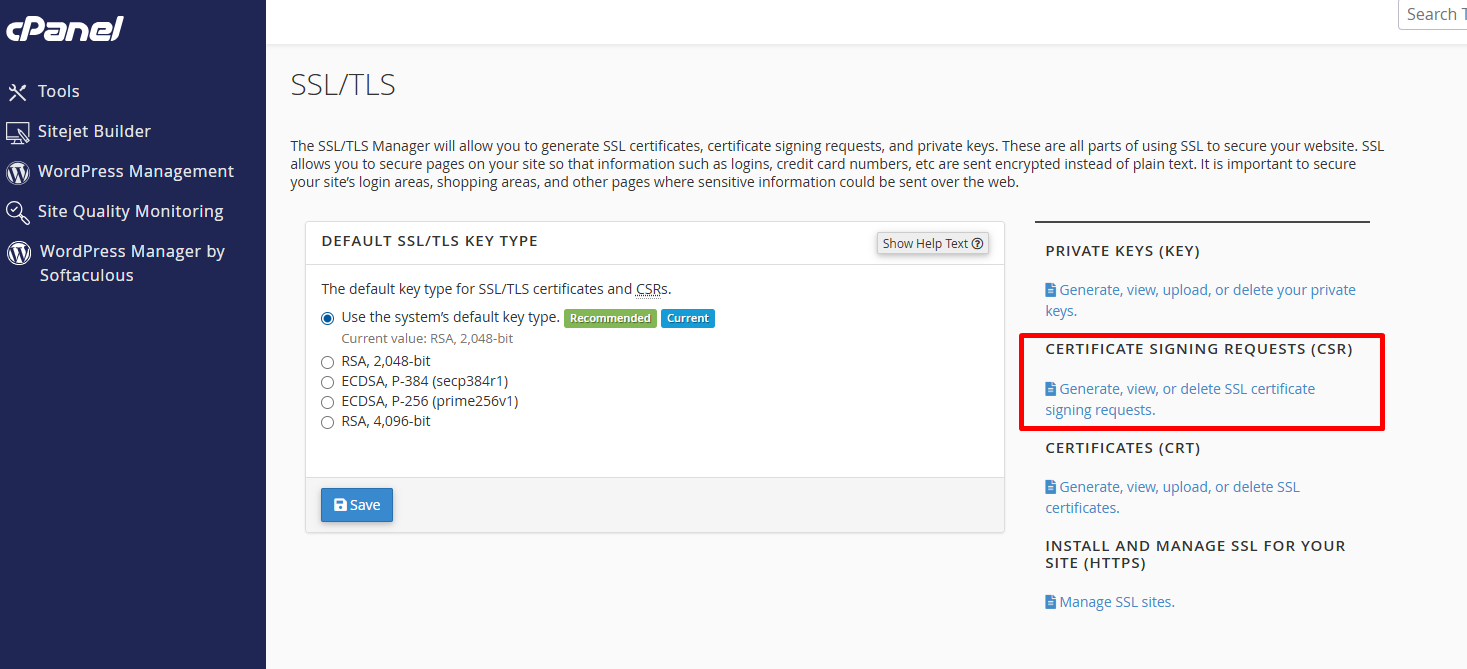
4. Fill Out the CSR Form
| Field | Paste |
|---|---|
| Key | Generate a new “RSA, 2048-bit” key |
| Domains | Enter your domain name (e.g., yourdomain.com, or www.yourdomain.com) |
| City | The city where your business is located. |
| State | Full name of your state/province (no abbreviations). |
| Country | Select your country from the dropdown list. |
| Company | Legal name of your company. If none, you can enter your full name. |
| Company Division | Example: IT, Web, or Security. |
| A valid email address. Not used for certificate delivery but required. | |
| Passphrase (optional) | Optional secure passphrase to protect the private key. Leave blank if unsure. |
| Description (optional) | Label to identify this CSR later. Example: “Main Site CSR July 2025”. |
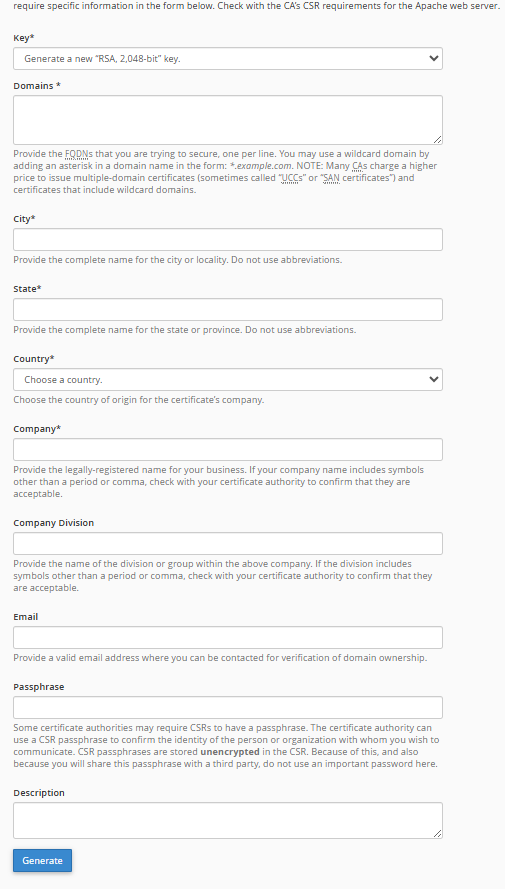
5. Click “Generate”
- After submitting the form, cPanel will generate your CSR code and Private Key.
6. Copy the CSR Code
- It will appear in a text area.
- It looks like this: -----BEGIN CERTIFICATE REQUEST-----
(Encrypted block of text)
-----END CERTIFICATE REQUEST-----